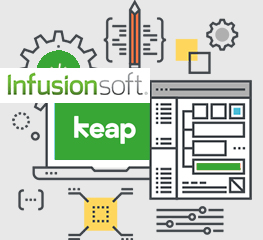
In this article, we will discuss general steps require to migrate from Zoho CRM to Infusionsoft by Keap CRM and if you want to get this migration done we will recommend you strongly to discuss with infusionsoft by keap consultant who have expertise in Zoho CRM as well, so that he can review your current campaigns, packages, tagging structure, roles, contact and lead forms in Zoho in detail and can advise you that how these functionalities will be mapped on your Infusionsoft by Keap (keap CRM).
Before we go in to more details, I will divide this general migration process in to three different stages
- Migration of Campaigns
- Migration of Tags
- Migration of Users/Customers
- Migration of Products
Migration of Campaigns from Zoho CRM to Infusionsoft by Keap CRM
In this step, you will need to export all your campaigns that you have in Zoho CRM as backup because once you will leave CRM you will not have option to take anybackup, and you will then need to create all these campaigns again in Infusionsoft by Keap CRM campaigns by following sequences and emails in Zoho CRM, this will be fast process as all the logic for campaigns is already functional and you just need to implement that in Infusionsoft by Keap campaigns. In this step, you will also create all lead/contact forms that you have on Zoho CRM in Infusionsoft campaigns, as in Infusionsoft a webform can be a triggering element to trigger automatic email campaigns. So here in Infusionsoft by keap you can create these forms right away in campaigns
Migration of Tags from Zoho CRM to Keap CRM
Migrating tags is most important element as it defines what is current status of a user and what next steps or campaigns he will follow in a CRM. In Zoho CRM you need to export all your tags in csv file and then you need to login to Infusionsoft by Keap and in Marketing Module you need to download sample excel file that keap provides to users as sample excel file so that you can arrange you tags accordingly and then can import in Infusionsoft by Keap. Now you need to copy all your tags from the csv file you downloaded from Zoho CRM in to sample file you exported from Infusionsoft by Keap, once this is done you can now import all your tags in infusionsoft crm. Make sure you are not changing tag ids so that when you upload user lists they can automatically get associated with correct tags.
Migration of Users/Customers from Zoho to Infusionsoft
Migration of users and customers is almost same as migration of tags, you need to export all users records from zoho crm in to csv file and again in infusionsoft crm you need to export sample file for importing user records in infusionsoft. Copy and paste your user records in exported csv from Zoho to infusionsoft sample file and upload it in infusionsoft crm, make sure you are adding tag id’s column from zoho file to infusionsoft sample file so that these records automatically get connected with their tags
Migration Packages from Zoho CRM to Keap CRM
Similarly, you can export your packages you have created in Zoho to Infusionsoft by keap. But additionally, you will have to setup their costs, subscriptions etc. in infusionsoft, and also you will have to setup your payment details in infusionsoft by keap ecommerce if you wish to use infusionsoft by keap ecommerce functionality.
In Kaya Systems, we have consultants and virtual assistants who have expert level skills in both Zoho and Infusionsoft by Keap CRM, if you are thinking to migrate your CRM from Zoho to Infusionsoft we are here to help you, you can contact us and one of our expert will give you free consultation on your next steps
Tags: Infusionsoft By Keap, InfusionSoft by Keap CRM, Infusionsoft by Keap to Zoho CRM migration, Infusionsoft by Keap Virtual Assistant, Keap, Keap CRM, Zoho CRM


 Oct 26 2022
Oct 26 2022  Posted by: admin
Posted by: admin  Posted in
Posted in